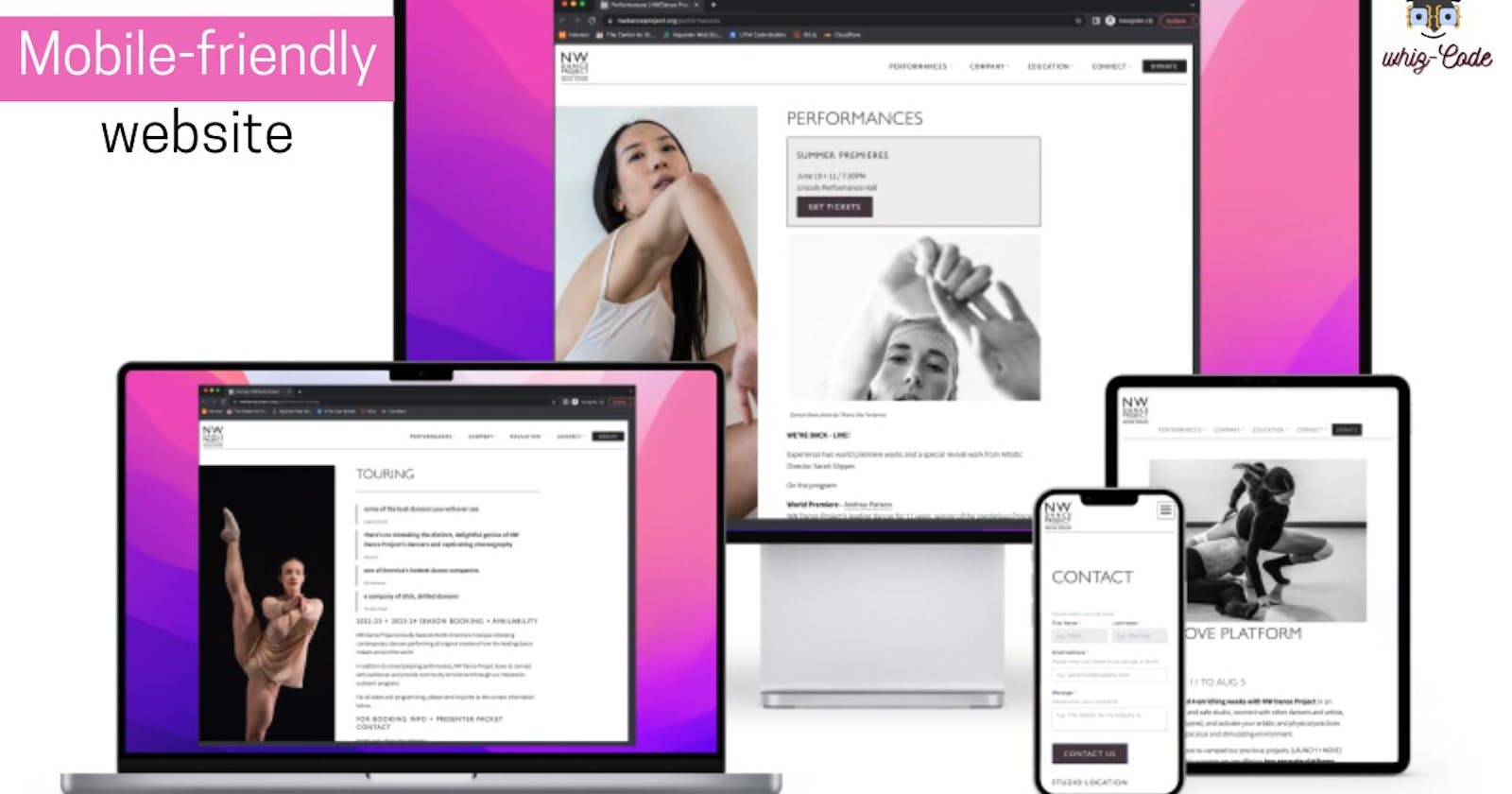How To Test A Responsive Website Design On Your Mobile Phone
Mobile-ize Your Website: A Step-by-Step Guide to Testing Your Design on Your Phone
A mobile-friendly, responsive website is crucial in the modern digital world. Testing your website on a mobile device, on the other hand, might be difficult, particularly if the site is still in construction and has not yet been published to a server This post will walk you through the process of using your phone to test a local website.
Connect Your Phone And PC To The Same Network.
For testing a local website on your phone, you must connect your phone to the same network as your PC. When you connect your phone and computer to the same network, they can interact and you can use your phone to view the local website.
The simplest approach to joining your phone to the same network as your PC is by connecting it to Wi-Fi. Ensure that your phone and PC are both logged into the same Wi-Fi network. Go to the Wi-Fi settings on your phone or computer to verify the status of your Wi-Fi connection.
As an alternative, you may link your phone and PC to the same network by using a mobile hotspot. Your phone's mobile hotspot capability enables you to establish a Wi-Fi network that other devices may join. Your phone's mobile hotspot can be activated, and you can connect your computer to it to let your phone talk to your computer.
Consider it similar to putting your phone into your computer, only instead of wires, you're using Wi-Fi signals to keep everything running smoothly. Now let's get that link created and get to the exciting stuff!
Find The IP Address Of Your Computer.
You must locate your computer's IP address in order to use your phone to visit your local website. Your IP address serves as a special identification number that enables network communication between devices.
You can determine your IP address on a Windows machine by starting the Command Prompt and entering "ipconfig" without the quotes. Together with other network information, this will show the IP address of your machine. The line you want is the one that reads "IPv4 Address"; find it.
On a Mac computer, you can find your IP address by opening the Terminal app and typing "ifconfig" without the quotes. This will display your computer's IP address along with other network details. Look for the line that says "inet" under the section for your Wi-Fi or Ethernet connection - that's the one you want.
You can use your phone to view your local website after you have your computer's IP address. Just open your phone's web browser and enter the IP address, port number, and any further path information. For example, if your IP address is 192.168.1.100 and your local website is on port 8080, you would put "192.168.1.100:8080" into the web browser on your phone.
Start Your Web Server.
Before you can access your local website on your phone, you need to start your web server. A web server is a program that serves content over the internet or a local network. If you are using a popular web server like Apache or Nginx, you can start it using the command line or a graphical interface. To start a web server using the command line, you need to open a terminal window and navigate to the directory where your website files are stored. Then, you can use a command like "http-server" (if you are using Node.js) or "python -m SimpleHTTPServer" (if you are using Python) to start the web server. Once the server is running, you should see a message in the terminal window indicating that it is listening for connections.
Test your website on your computer.
It's wise to test your website on a computer before launching it on a mobile device. In this manner, you can confirm that everything is functioning as it should.
Test your website on your phone.
It's time to test your website on your phone once you've tested it on a computer. Similar to how you would on a computer, open the web browser on your phone and type in the IP address of your computer, the port number, and the URL of your website. If everything is configured properly, you ought to be able to view your website on a mobile device.
Make required changes.
You might need to make some changes if your website doesn't appear or operate as anticipated on a phone. To make it more mobile-friendly, for instance, you might need to change the design or font size. To review the website and make any required corrections, utilize the developer tools on your phone.
conclusion
And remember, don't be afraid to test your website design on different phones with different screen sizes and resolutions. Who knows, you might discover some quirks that you never knew existed. Just don't blame me if you end up spending hours tinkering with your website on your phone instead of actually using it to make phone calls or send texts.
So, my fellow web developers, go forth and test. May your website design be responsive, and your code be error-free. Good luck with your testing!